There are likely many ways to complete this task. The method below uses GIMP 2.8.8, an opensource (and free) competitor to Adobe's Photoshop and a pretty generic Cannon Scanner.
- Scan your artwork in Black and White (not greyscale) at twice your intended resolution (I chose 600dpi, the highest offered by my scanner software) and save to a format of your choice. I used .tif because there is no quality loss, but it's not really very important for this application. Don't be alarmed if the result has ugly, jagged edges and extraneous stray pixels. We'll take care of that later.
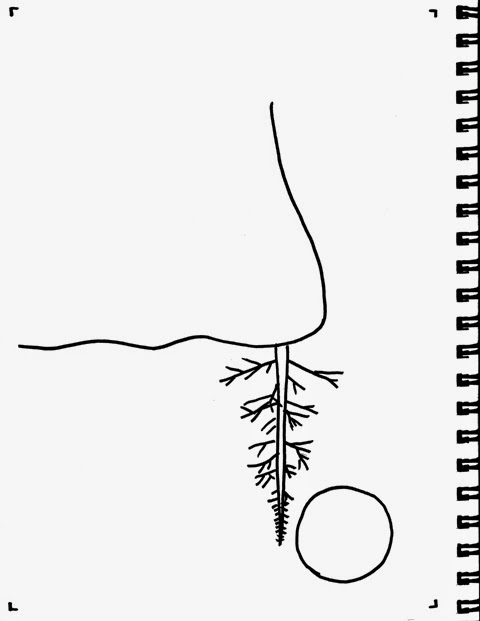 |
| Your scan will look something like this |
- Open the saved file in GIMP.
- Rotate if needed. Note GIMP's "Select by color" feature didn't seem to work if I didn't first rotate the image (presumably a bug?).
- Crop out the unwanted margins.
- Select Image>Mode>RGB Color
- Go to Image Size and set the resolution to half of what it was before. This will eliminate a lot of the extra pixels and unwanted noise, as well as smooth out the line edges.
- Use Select>By Color to select the white background, then remove it. Note, Color to Alpha also works for this step.
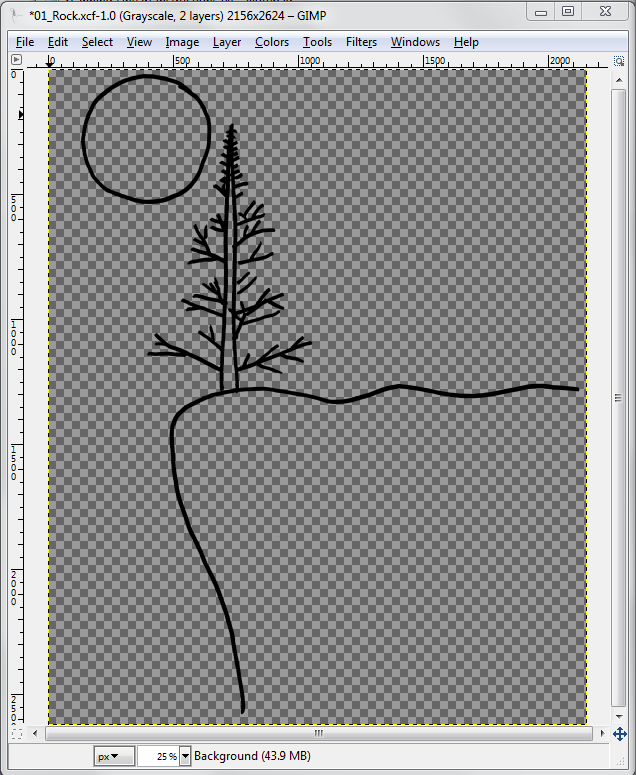 |
| GIMP displays "clear" or Alpha as a grey checkerboard by default |
- Create a white background layer (by default it will be on top, drag and drop it to the back on the "Layers" window
That's it. Dead simple. Now get back to drawing.
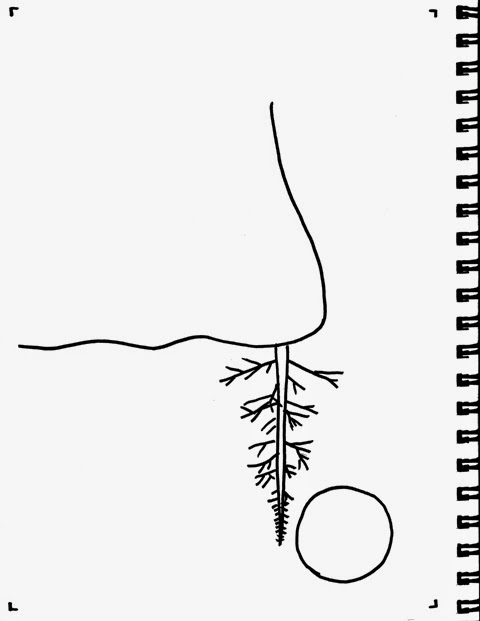
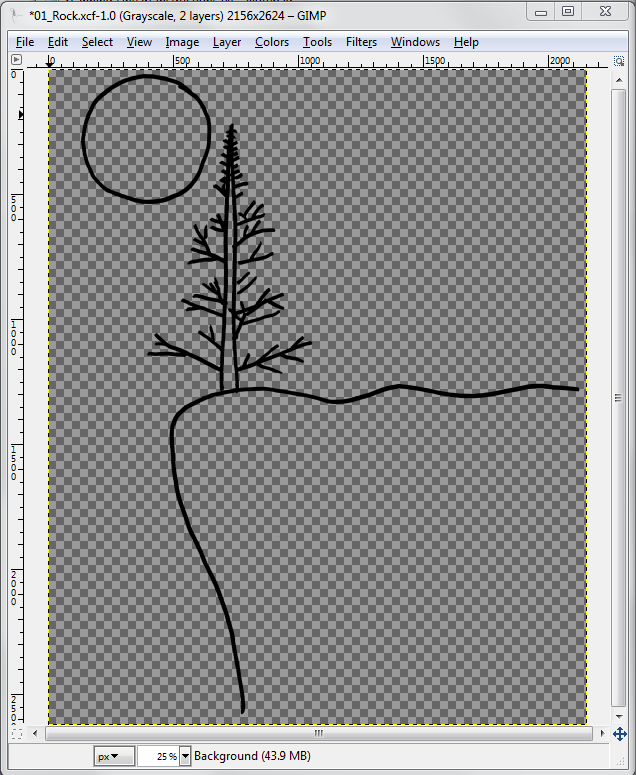




Comments
Post a Comment